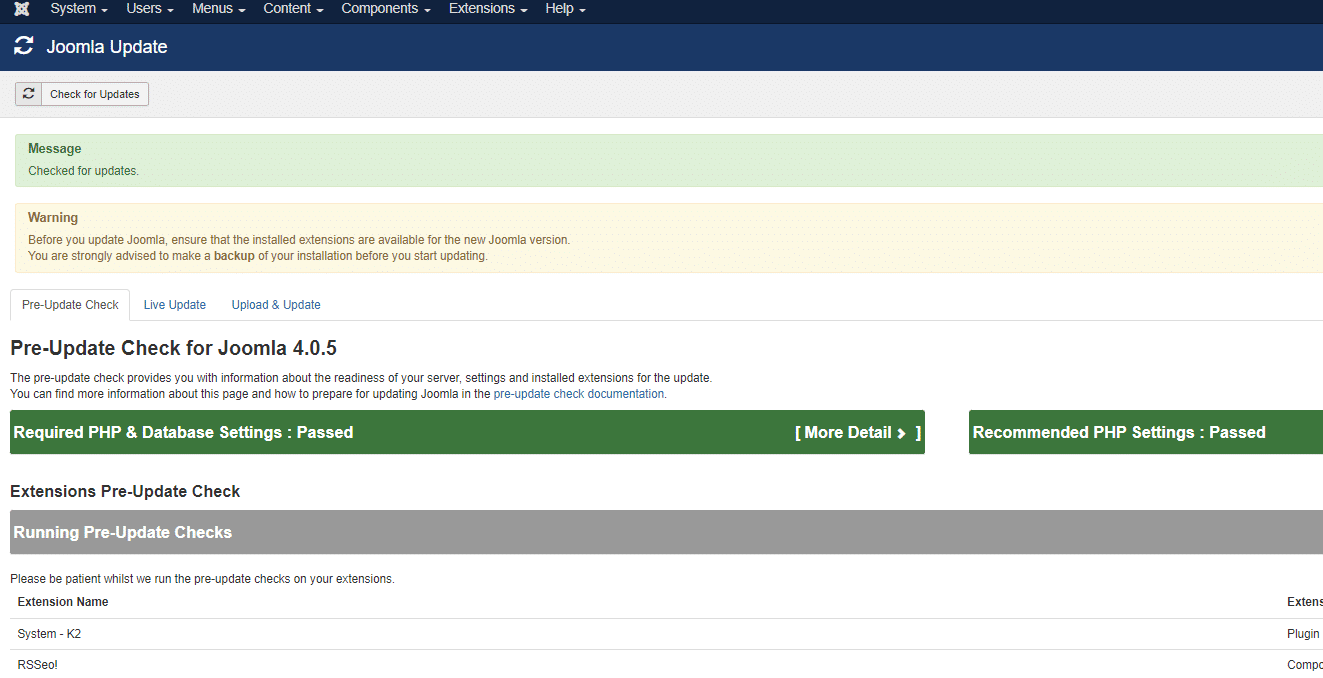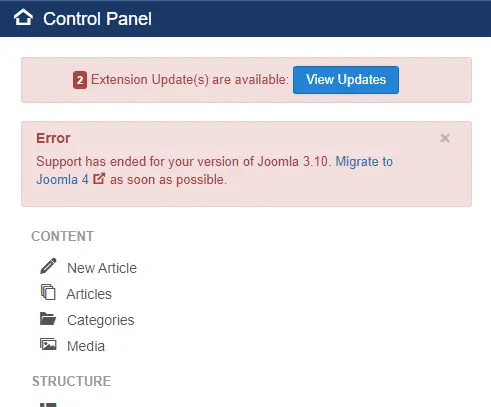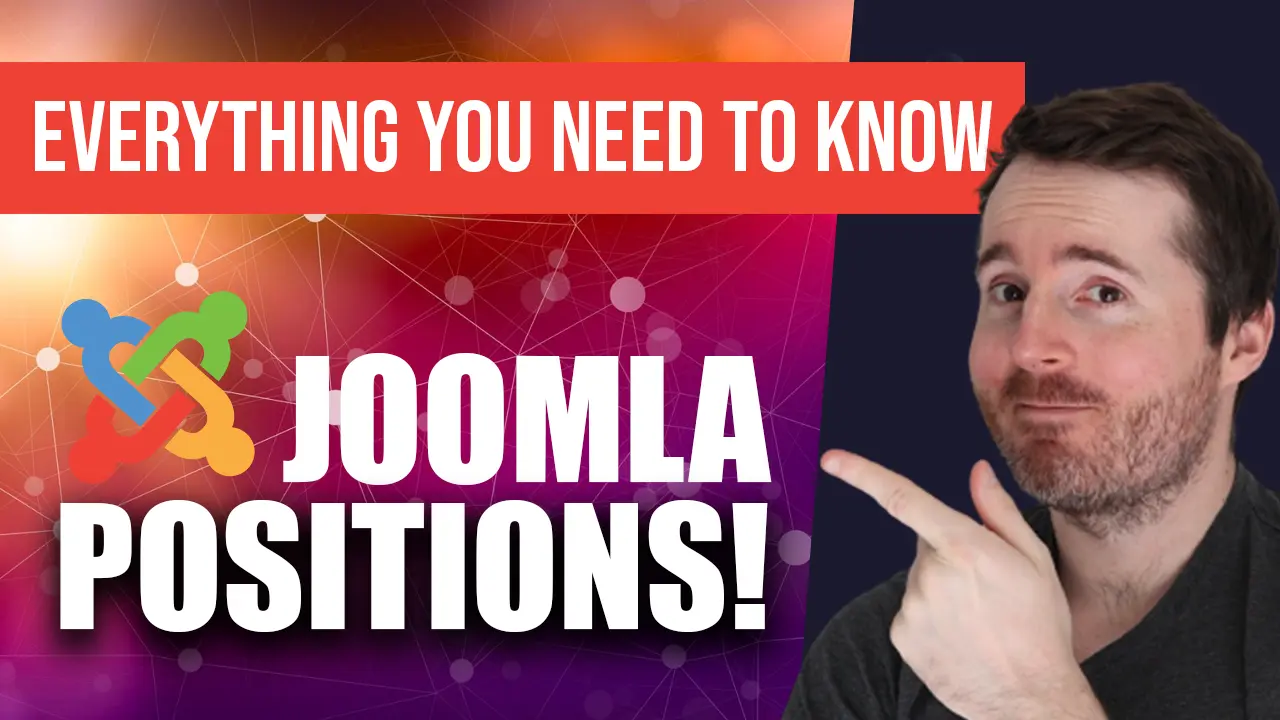Joomla is a widely favoured content management system (CMS) that underpins millions of websites across various sectors. At the core of Joomla’s adaptability and popularity are its modules, which are extensions that offer additional functionalities and design elements to your site. This guide will provide a comprehensive understanding of Joomla modules, their significance, uses the best ones available, and instructions for their installation and configuration.
Introduction to Joomla Modules
Joomla modules are compact extensions that allow you to incorporate specific functionalities or display certain content types on your site. They function as “mini-apps,” enhancing your site’s capabilities. The features they provide can be as simple as a search box or the latest news section, or as complex as a shopping cart or a social media feed.
Modules are one of the three types of extensions in Joomla, with the other two being components and plugins. Components form the main content of a page, while plugins provide additional functionalities. Modules, on the other hand, are used to display content and features around the main component area, typically appearing in the site layout’s side bars, footer, or header.
Importance and Uses of Joomla Modules
Modules play a crucial role in customising your Joomla website according to your specific needs and goals. Here are a few reasons why they are indispensable:
- Enhanced Functionality: Modules empower you to add a diverse range of features to your site, thus enhancing its functionality. For instance, you can use modules to add a contact form, a slideshow, a live chat box, or social media icons to your website.
- Personalised User Experience: By allowing you to determine the features and content to display and their location, modules enable you to create a more personalised and engaging user experience.
- Improved Design: Modules significantly contribute to shaping your website’s aesthetic appeal. They can add visual interest and lead to a more visually pleasing site design.
- Custom Widgets: Modules can be used to add custom widgets like weather updates, stock prices, or event countdown timers.
- E-commerce Integration: For e-commerce sites, modules can integrate shopping carts, product galleries, and customer reviews.
Top Joomla Modules to Use
While there are thousands of Joomla modules available, here are some popular ones that offer valuable functionality:
- Custom HTML Module: This adaptable module lets you add any HTML code to your site, enabling you to add custom text, images, links, or even embed videos or widgets. Download here.
- Joomla Content Fields Module: This module allows you to display Joomla’s custom fields in a module position, further enhancing content flexibility and customisation. Download here.
- RokAjaxSearch: This module provides a powerful Ajax-powered search feature, offering real-time results as you type, improving user experience significantly. Download here.
- Akeeba Backup: While it’s technically a component, Akeeba Backup is essential for creating backups of your Joomla site. It also offers a module for easy access to backup functions. Download here.
Installing and Configuring Joomla Modules
Joomla makes installing and configuring modules straightforward. Here’s a step-by-step guide:
- Installation: Navigate to the Extensions Manager in your Joomla control panel, select ‘Upload Package File’, and upload the downloaded module file.
- Configuration: Post-installation, the module will appear in your ‘Module Manager’. Configure it by assigning a title, and position, and deciding on which pages it should appear on.
- Activation: Remember to save your settings and ensure the module is published. Check your website frontend to confirm it’s displaying as intended.
Common problems during the installation process might include incompatibility between the module and your Joomla version or the module file not being properly packaged. Ensure your Joomla version is up-to-date, and download modules only from reputable sources.
Creating Custom Joomla Modules
Joomla’s extensive module library might not always cater to unique or specific functionality requirements. Fortunately, Joomla provides the facility to create your own custom modules. Here’s a basic guide:
- Plan Your Module: Identity what specific functionality your module will provide. Sketch out how you envision the module behaving on your website.
- Create a Module Directory: Navigate to your Joomla installation directory. Go to ‘modules’ and create a new directory with a unique name for your custom module.
- Create Necessary Files: Every module requires at least two files: a PHP file and an XML file. The PHP file, named mod_yourmodule.php, contains your module’s code, while the XML file, mod_yourmodule.xml, holds information about your module.
- Write Your Module: In your PHP file, write the code necessary to provide your desired functionality. The XML file will contain meta-information about the module such as version, author, creation date, and files and directories included in the module.
- Install Your Module: Zip your module directory and upload it through the Joomla Extensions Manager. It should now appear in your Module Manager for use.
Please note, creating custom modules requires knowledge of PHP and XML. Always test your custom modules in a development environment before installing them on a live website.
Troubleshooting Joomla Modules
Sometimes, you may encounter issues with your Joomla modules, either in displaying them or with their functionality. Here are some common issues and their solutions:
- Module Not Displaying: Ensure your module is published and assigned to the correct position and menu items. If you’re using a custom template, verify that the position name matches exactly.
- Functionality Not Working: This could be due to JavaScript conflicts with other extensions or your Joomla template. You can try disabling other extensions one by one to identify the source of conflict.
- Updates Not Reflecting: Ensure you have cleared Joomla’s cache after making changes to your module’s settings.
- Error Messages: Enable Joomla’s error reporting to gain insight into any errors. This could point you to a specific file or line of code causing the problem.
Always remember, backing up your Joomla website is crucial before making significant changes or updates. If issues persist or you need professional assistance, visit our Joomla Support & Security page for comprehensive solutions.
Finally, don’t forget to keep a backup of your site before making significant changes. This ensures that if anything goes wrong during the installation or configuration process, you can easily restore your website to its previous state.
Joomla modules offer an uncomplicated method to boost your website’s functionality and design. Using their potential can greatly uplift your website’s capabilities. If you need assistance with Joomla modules or any other Joomla-related management, explore our Joomla services. Whether it’s Joomla error fixing, Joomla development and rebuilds. We’re here to help.