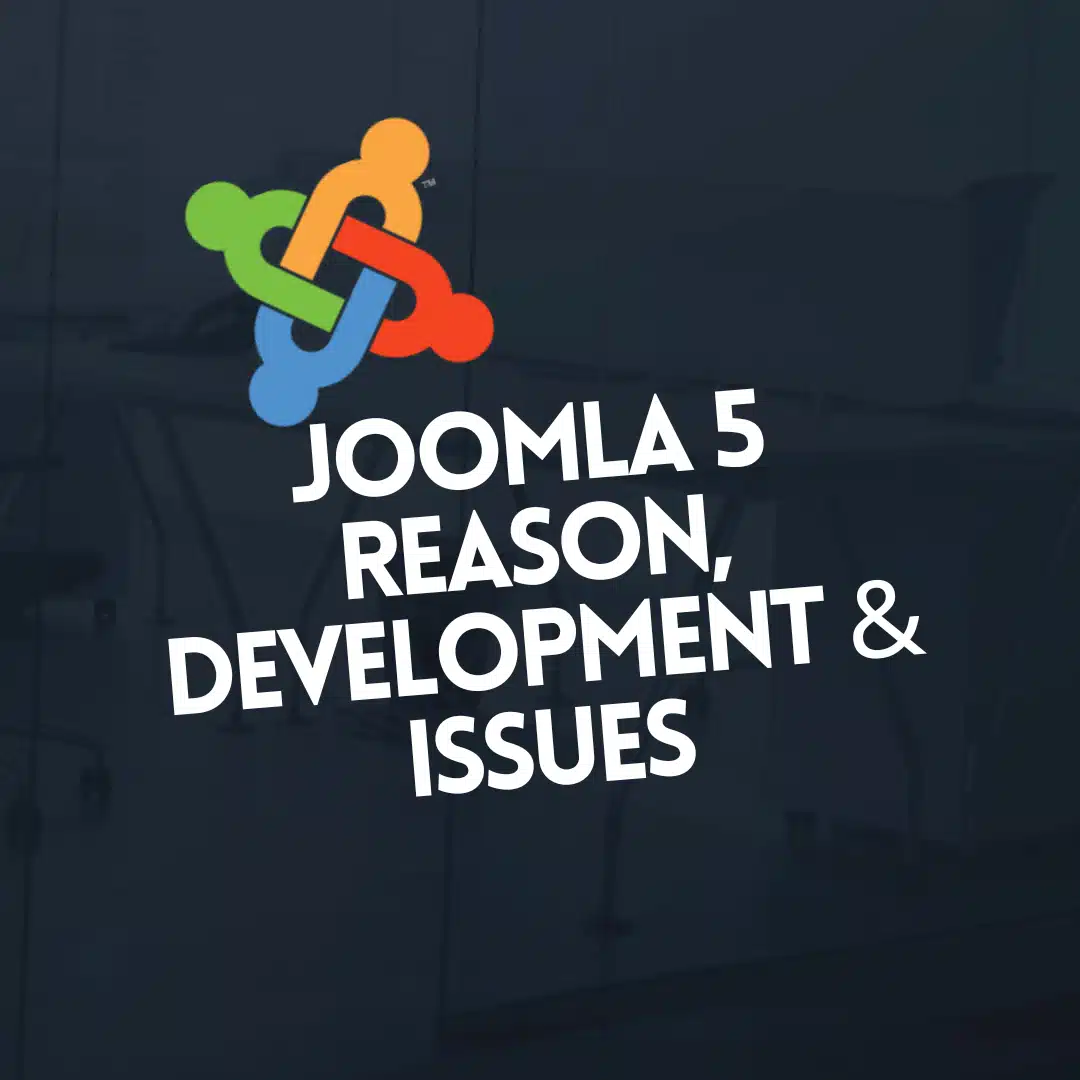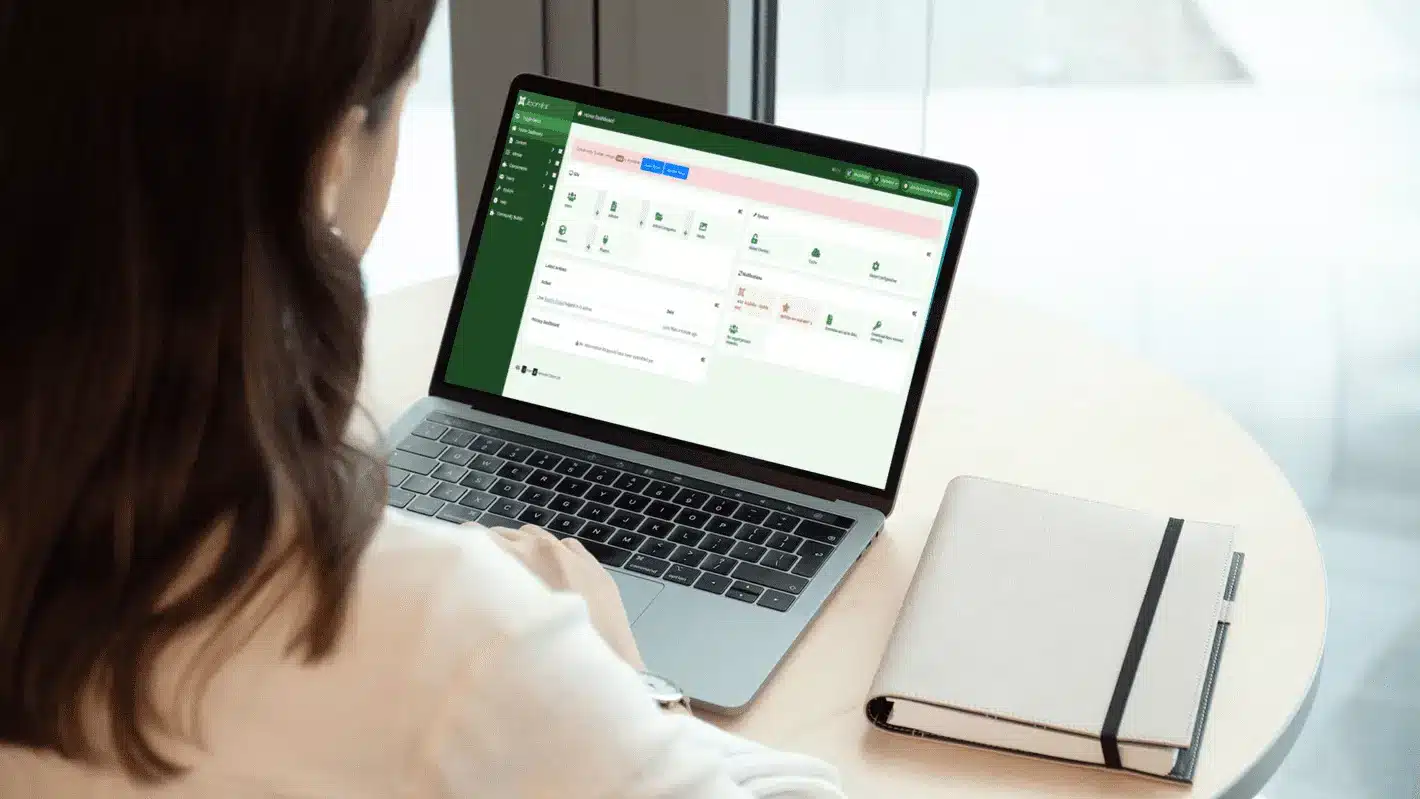How to Edit Your Joomla Website Home Page!
When it comes to managing a website, few things are as pivotal as your home page. It’s the first thing visitors see and often serves as the centrepiece of your site. If you’re using Joomla 5 as your Content Management System (CMS), editing your home page may seem daunting, but it doesn’t have to be. In this guide, we’ll walk you through the essential steps to easily edit your Joomla website’s home page.
Check out these timestamps:
- 0:00 What We are covering
- 1:18 Logging into Joomla 5 Admin Dashboard
- 2:56 What types of Home Pages Joomla may have?
- 4:40 Finding The different parts, modules, and components and updating your content
- 8:00 Update Articles Listing Modules
- 10:30 Update Menu Modules
- 11:20 Enable Front end editing on Joomla
- 12:09 Create a Login Page on Joomla
- 12:50 Update content using front end editing
- 14:37 Set the Joomla home page to another page
- 15:32 Override a Joomla page with a second template
Logging into the Admin Area
Before making any changes, you’ll need to log into the Joomla admin area. Navigate to your website’s login page, usually found at yourwebsite.com/administrator. Enter your credentials to access the dashboard.
Understanding Home Page Types
Joomla 5 offers various home page types, from basic articles to feature-rich layouts. Knowing which type you’re working with is crucial for effective editing.
Finding the Parts and Places
To find the elements you need to edit, head over to Extensions > Templates. Here, you’ll see a list of your site’s active templates. Identify the one associated with your home page and click on it to begin editing.
Front-End Editing
Joomla 5 provides a convenient front-end editing feature that allows you to make real-time changes to your website. Simply navigate to the home page, and you’ll see an “Edit” option appear. This enables you to alter content directly without going back to the admin area.
Bonus: Using Multiple Templates
For those who want to spice things up, Joomla 5 allows the use of multiple templates on a single website. You can allocate specific templates to different pages, offering a varied user experience.
Conclusion
Editing your Joomla 5 home page is far from complicated if you know where to look. Whether you’re a beginner or an experienced developer, these steps will set you on the right path to customising your website to better suit your needs.